A Comprehensive Guide to Using Google Classroom
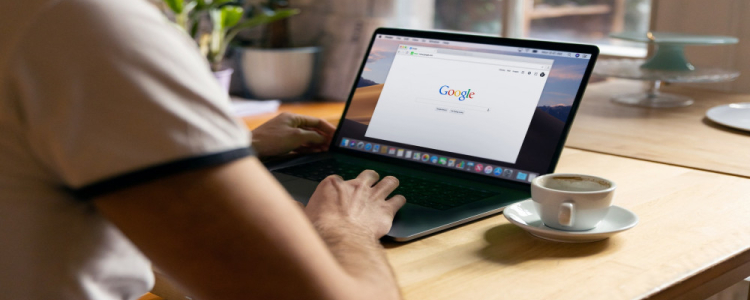
Google Classroom is a free platform developed by Google that allows teachers and students to communicate, collaborate, and manage their school projects and assignments. It is an online learning environment that combines the best of Google’s tools and services.
It allows teachers to assign tasks and assignments, give feedback, and communicate with students. It also allows students to submit their work and collaborate with their peers. Google Classroom is simple and easy to use and is a great way to make learning more organized and efficient.
Setting up Your Google Classroom
The first step to using Google Classroom is setting up the platform. To do this, the teacher needs to create a Google account and a Google Classroom account. To create a Google account, go to the Google homepage and click “Sign Up”. From there, you will be asked to fill out a form with your name, email address, and other personal information.
Once you have finished this, you will be able to create a Google Classroom account. When setting up your Google Classroom account, you will be asked to provide your school email address, and you will be asked to create a unique username and password for your account.
Creating Classes
Once you have created your Google Classroom account, you will be able to create classes. To do this, you will need to click on the “Classroom” tab on the homepage of your account. From there, you will be able to create a class by entering a class name, subject, and grade level.
You will then be able to invite students to join the class by entering their email addresses. Once students have joined the class, they will be able to access the classroom and begin participating in the class activities.
Assigning Tasks and Assignments
Once the class has been created and students have joined, teachers can start assigning tasks and assignments. To do this, the teacher will need to click on the “Assignments” tab on the homepage. From there, the teacher will be able to create an assignment by giving it a title, description, and due date.
The teacher will be able to attach files and resources to the assignment, and they will also be able to set the assignment as a quiz, survey, or other type of activity. Once the assignment is created, the teacher will be able to assign it to the class or individual students.
Communicating with Students
Google Classroom also allows teachers to communicate with their students. To do this, the teacher can click on the “Conversations” tab on the homepage. From there, the teacher will be able to send messages to the entire class or to individual students. The teacher will be able to add attachments to the message and the conversation will be archived in the “Conversations” tab for future reference.
Google Classroom is a great way to make learning more organized and efficient. With its easy setup, intuitive interface, and powerful features, it is a great tool for teachers and students alike. By following this guide, teachers and students will be able to get the most out of Google Classroom and make the most of their learning experience.